Dark mode has moved from being a trend to a user expectation. With system-wide support in iOS, Android, macOS, and Windows, plus widespread implementation across apps and websites, designing for dark mode is no longer optional — it’s essential.
Whether you’re building a mobile app, a web dashboard, or a portfolio site, good dark mode design improves usability, reduces eye strain, and can even enhance battery life on OLED screens.
But designing for dark mode isn’t just about inverting colors. In this blog, we’ll cover the best practices for designing effective, beautiful, and accessible dark mode UIs in 2025.
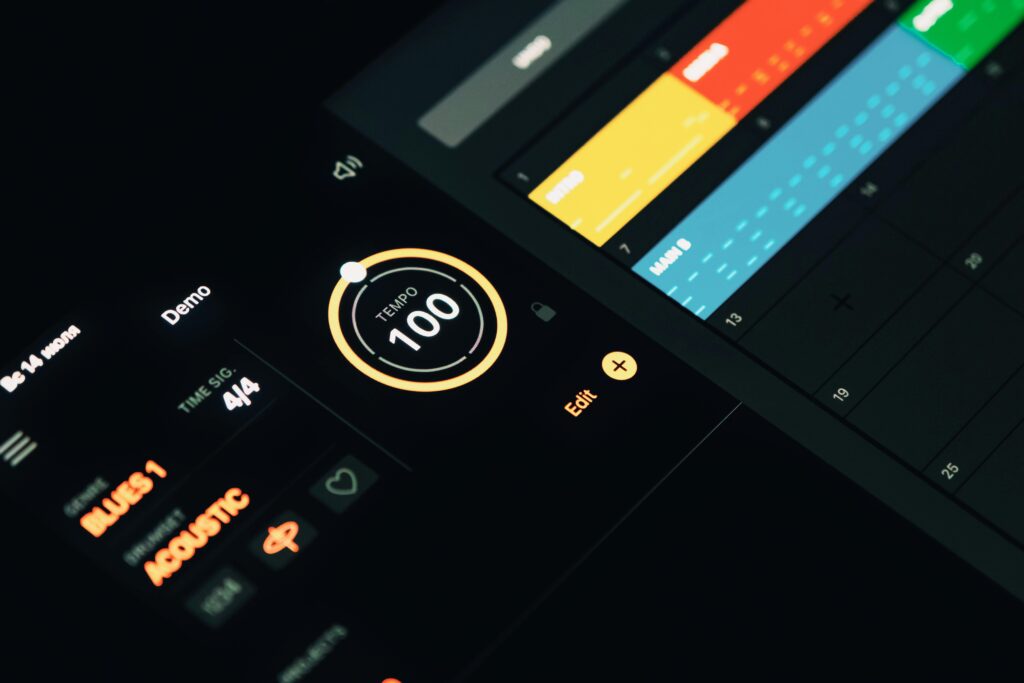
1. Understand Why Dark Mode Matters
Benefits for Users:
- Reduced Eye Strain in low-light environments
- Battery Saving on OLED screens
- Enhanced Focus due to less glare
- User Preference: Many users now prefer dark mode for aesthetic and comfort reasons
Benefits for Brands:
- Modern appeal
- Competitive parity (most apps now offer dark mode)
- Improved accessibility
2. Avoid Pure Black (#000000)
Why it matters: While pure black provides high contrast, it can be too harsh for the eyes and create strong halos around white text, especially on LCD screens.
Best Practice: Use dark gray instead (e.g., #121212, #1E1E1E, or #181818).
Tip: Google’s Material Design recommends using #121212 as the base dark background.
3. Adjust Typography and Contrast Carefully
The Trap: Using the same color values as light mode for text in dark mode.
Why it matters: Colors react differently on dark backgrounds — light text on dark backgrounds can create visual vibrations if not balanced.
Best Practice:
- Use off-white for text (e.g., #EAEAEA, #F1F1F1) instead of pure white
- Maintain a contrast ratio of at least 4.5:1 for body text
- Use slightly muted accent colors to reduce glare
Tip: Use tools like Stark, WCAG Color Contrast Checker, or Adobe Contrast Analyzer.
4. Revisit Your Color Palette
Colors that look great on white backgrounds can appear overly saturated or jarring on dark surfaces.
Best Practice:
- Create a dedicated dark color palette (use variants of your brand colors that are adjusted for dark backgrounds)
- Tone down saturation for better readability
- Avoid bright reds, greens, or blues at full saturation
Example:
- Light mode primary color: #3A86FF
- Dark mode version: #639AFF or #6C9FFF
5. Use Elevation and Shadows Thoughtfully
Dark mode flattens designs if you’re not careful.
Why it matters: With darker backgrounds, it’s harder to establish visual hierarchy.
Best Practice:
- Use subtle shadows and borders to separate layers
- Elevate elements using contrast, not brightness
- Add depth with slight gradients or translucent overlays
Tip: Use blur effects and semi-transparent surfaces to emulate elevation (like iOS and Material Design do).
6. Support System-Level Settings
Users expect seamless transitions based on their system preferences.
Best Practice:
- Use CSS prefers-color-scheme for web:
@media (prefers-color-scheme: dark) {
body {
background-color: #121212;
color: #F1F1F1;
}
}
- In apps, detect OS theme and apply the appropriate UI theme dynamically
Tip: Always offer manual override in your settings for user control.
7. Use Transparent and Adaptive Assets
Images, icons, and illustrations need to adapt to both light and dark modes.
Best Practice:
- Use transparent PNGs or SVGs for icons
- Avoid images with hard white backgrounds
- Use inverted or adjusted versions of logos/illustrations
Example: Light logo on dark background, and vice versa.
8. Test in Real Environments
Design tools often simulate dark mode, but real-world testing reveals how users actually see and use your UI.
Best Practice:
- Test designs on both light and dark screens
- Use OLED and LCD displays for accurate testing
- Test in low-light conditions (evenings, indoor lighting)
Tip: Set up both light and dark previews in Figma or Adobe XD.
9. Design for Accessibility in Dark Mode
Why it matters: Dark mode doesn’t automatically mean better accessibility. Poor contrast, saturated colors, and poor lighting considerations can create barriers.
Best Practice:
- Stick to WCAG 2.1 standards
- Avoid relying on color alone to convey meaning
- Use accessible color palettes that support colorblind users
Tools: Stark, A11y Color Generator, Color Oracle
10. Consider Motion and Microinteractions
Animations can appear more subtle or dramatic in dark mode.
Best Practice:
- Use smooth transitions when switching between modes
- Ensure microinteractions are still visible (e.g., loading spinners, button hover effects)
- Adjust timing curves to match the tone (dark mode often feels calmer and more elegant)
Bonus: Offer Dark Mode as Part of Your Brand System
In 2025, dark mode should be part of your design system, not an afterthought.
Best Practice:
- Include dark mode components in your UI kit
- Define how your brand colors adapt in dark mode
- Document rules and use cases
Example:
Your style guide should have both light and dark mode examples for:
- Buttons
- Cards
- Navigation
- Typography
- Icons
Conclusion: Design for Comfort, Not Just Aesthetics
Dark mode is about user comfort and context. It must be functional, accessible, and consistent.
By following the best practices above, you can create dark mode designs that are not just stylish, but also smart and user-centered.
Remember:
- Prioritize readability
- Test across devices
- Stay user-first
In 2025 and beyond, dark mode is no longer optional — it’s an integral part of inclusive, modern design.
Go dark the right way. Your users (and their eyes) will thank you.


